OS X Lion Is Hiding Your Library Folder
Make the Library Visible Permanently
Apple hides the Library folder by setting a file system flag associated with the folder. Any folder on your Mac can have its visibility flag turned on or off; Apple just chose to set the Library folder's visibility flag to the off state. To reset the visibility flag, do the following:
- Launch Terminal, located at /Applications/Utilities.
- Enter the following command at the Terminal prompt:
chflags nohidden ~/Library
Once the command is executed, you can quit Terminal. The Library folder will now be visible in the Finder.
Should you ever wish to set the Library folder back to its default hidden state in OS X Lion, simply launch Terminal and issue the following Terminal command:
chflags hidden ~/Library
Unhide the Library Folder, the Apple Way
- With either the desktop or a Finder window as the front most application, hold down the option key and select the Go menu.
- The Library folder will be listed as one of the items in the Go menu.
- Select Library, and a Finder window will open showing the contents of the Library folder.
- If you close the Library folder's Finder window, the folder will once again be hidden from view.
Here is the link if you have any doubt.
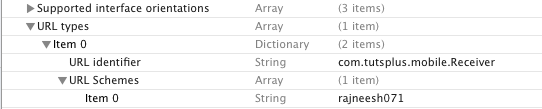
Comments
Post a Comment