Building and Running Python Scripts with Xcode
Hi,
If you want to run python file from xcode, you can follow this link which I have followed.
https://medium.com/sourleangchhean/using-xcode-to-execute-pythons-code-98be65c1ea8a
Here is few steps which I have done.
- Download and install python (If not already downloaded)(I have downloaded 3.9 version)
- Check if it available in at /usr/local/bin/python3
- Right Click on Python3 then select Show Original
- Get in to that location in terminal. (Open terminal type cd and drag drop that location file)
- in my case path is "cd /Library/Frameworks/Python.framework/Versions/3.9/bin/"
- Type "ln python3.9 python39"
- This is for terminal part.
Now create new xcode project
File > New > Project > Cross-platform > External Build System > Next
Enter Name and
- Enter a name (e.g. PythonLearning), and enter the path from above Step(i.e /usr/local/bin/python3) into the “Build Tool” line. Click Next.
Create a Python file
- Choose File > New, select macOS > Other > Empty. Click Next.
- Save it by name "helloWorld.py"
Step 5. Edit your Run Scheme
- Click and hold on the PythonLearning target in the jump bar. Select Edit Scheme…
- Info -> executable -> Other
- Dialog box will appear, now
- Drag "python39" to Choose an executable to launch dialog box.
Step 7. Add Launch Arguments
Now, click the Arguments tab. Click + under “Arguments Passed On Launch” and type"helloWorld.py"Step 8: Now click the Options tab. Click + under “Arguments Passed On Launch”go to "Working directory" , select it and choose the path of your current project.Done.Run now .
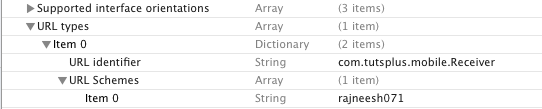
Comments
Post a Comment